How to check if your PC has a virus
If you suspect your PC might have a virus, perhaps it’s running slower than usual, freezing unexpectedly, or inundating you with pop-ups—it’s essential to consider the possibility of a virus. You might observe unfamiliar programs or unexpected changes to your settings. Before you panic, take practical steps to identify and confirm any threats. Let’s explore what you should look for first when checking if your PC has a virus.
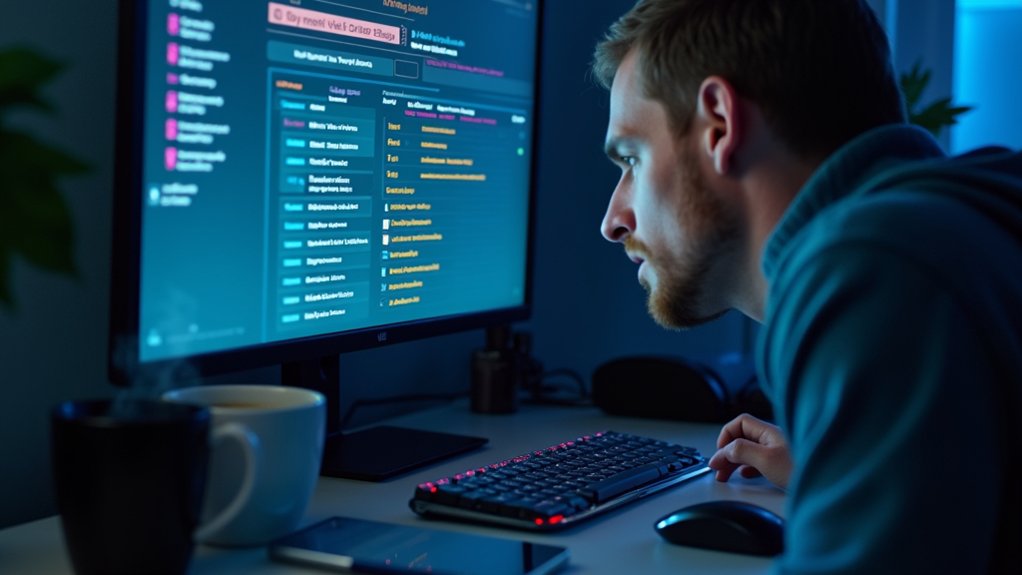
First, keep an eye on your PC’s performance. If your computer is suddenly sluggish, it might be a sign of a virus. Next, be wary of any unusual behavior, such as unexpected pop-ups or settings that have mysteriously changed. Lastly, scan your computer for any programs you don’t recall installing, as these could be malicious software in disguise. By following these steps, you can better determine if your PC has a virus and take action to protect your device.
Recognizing common symptoms of infection
Despite keeping your PC updated, computer viruses can still infiltrate your system, causing significant disruptions. A common sign of infection is frequent crashes, which can be frustrating and disruptive.
Additionally, you might experience slower performance, making daily tasks a hassle. Another symptom to watch out for is programs opening and closing on their own, suggesting a potential virus issue.
If you encounter unexpected pop-ups, changes to your homepage, or unfamiliar icons, these could also indicate a computer virus has taken hold.
Furthermore, if files suddenly go missing or you’re locked out of certain settings, it’s a strong indication that your system might be infected with a virus.
Monitoring unusual computer behavior
When your computer starts behaving unusually, it’s crucial to monitor these changes closely.
If you notice that programs are crashing frequently, webpages are loading strangely, or unexpected pop-ups are appearing, it’s time to pay attention. These could be signs of a computer virus.
Additionally, if your system slows down during simple tasks, that’s another red flag. Be on the lookout for new toolbars, altered settings, or strange files you didn’t download, as these could also indicate a virus infection.
Checking for suspicious processes in task manager
Want to know what’s really happening behind the scenes on your PC? Dive into Task Manager by pressing Ctrl + Shift + Esc.
Once inside, examine the running processes with a keen eye. Are there any applications or processes you don’t recognize? Pay special attention to those that are using excessive CPU, memory, or disk resources.
Make a note of their names and conduct an online search to verify if they’re legitimate. Remember, don’t end any critical system processes, but if you spot suspicious processes, it could be a sign of a virus or unwanted software.
Checking for suspicious processes in Task Manager can help you keep your computer secure and running smoothly.
Analyzing unexpected pop-ups and advertisements
If you’re navigating the tech world, keeping an eye out for unexpected pop-ups and advertisements is crucial. These pesky intrusions can be indicative of something more sinister, such as adware or malware infections.
Spotting suspicious processes in your Task Manager is a good start, but don’t overlook the importance of noticing frequent pop-ups, intrusive ads on trusted sites, or browser tabs that mysteriously open by themselves. These are all red flags signaling that it’s time to delve deeper into the issue.
Understanding these signs is essential for anyone using apps, smartphones, or software in today’s digital age. Remember, addressing unexpected pop-ups and advertisements promptly can protect your technology from potential threats.
Reviewing installed programs for unfamiliar software
One effective method to protect your computer from viruses is by reviewing your list of installed programs. This simple step can help you spot unfamiliar software that could pose a threat.
Start by opening the Control Panel or Settings, then navigate to Programs. Carefully scan the list for any software that you don’t recognize. If you find any unfamiliar software, research it online to determine if it’s safe.
Uninstall any confirmed unwanted or malicious programs to safeguard your PC. By regularly checking for unfamiliar software, you can significantly reduce the risk of infection and keep your technology running smoothly.
Examining browser extensions and homepage changes
When it comes to technology, keeping your browser safe and efficient is essential.
Start by examining your browser for any suspicious extensions or unexpected homepage changes. Open your browser’s extensions or add-ons menu and remove any browser extensions you don’t recognize or recall installing.
Be sure to check if your homepage and default search engine have been changed without your consent. If you spot anything unfamiliar, reset the settings immediately.
These unexpected changes in your browser could be a sign of malware, so keep an eye out for such red flags. By regularly reviewing your browser extensions and homepage settings, you can protect your online experience and ensure your technology stays secure.
Using built-in security tools for scanning
Discover the power of built-in security tools on most modern PCs to safeguard your system against threats.
For Windows users, the essential tool is Windows Defender Security, seamlessly integrated into your operating system. This robust app allows you to efficiently run quick or full scans right from your settings.
To ensure your PC remains secure, simply open the Windows Defender Security app, navigate to “Virus & threat protection,” and select “Quick scan” to swiftly check your system for any suspicious files or activities.
Utilizing Windows Defender Security not only keeps your device protected but also optimizes your overall technology experience.
Running updated antivirus and antimalware scans
Enhancing your computer’s security with regular antivirus and antimalware scans is essential for safeguarding your digital life.
While built-in security tools provide a reliable first line of defense, utilizing updated antivirus and antimalware scans significantly boosts your PC’s protection.
To maximize the effectiveness of your security software, ensure you download the latest updates. Running a full system scan, rather than a quick scan, is crucial.
This thorough approach ensures that hidden threats are detected and removed, providing you with greater peace of mind regarding your computer’s health.
Regular antivirus and antimalware scans are your best allies for maintaining a secure and efficient digital environment.
Investigating network activity and data usage
Have you ever wondered why your internet connection feels slower than usual or why your data usage suddenly spikes? It might be due to a hidden virus that’s sending or receiving data without your knowledge.
To investigate your network activity, use tools like Windows Resource Monitor or the Task Manager’s “Network” tab. Keep an eye out for unfamiliar programs with high network usage.
If you notice any suspicious network activity, disconnect from the internet immediately and run a malware scan. Monitoring network activity is essential to ensure your devices are safe and your data usage stays under control.
Assessing system performance and resource usage
Experiencing unusual slowdowns or frequent crashes on your computer? It might be a sign of a virus impacting your system’s performance.
To diagnose this issue, open Task Manager by pressing Ctrl+Shift+Esc. Here, you can review your CPU, memory, and disk usage. If you notice unknown or suspicious processes consuming excessive resources, this could be a warning sign of a virus or malware.
Legitimate applications shouldn’t consistently max out your system. It’s important to investigate any unfamiliar processes, as they may indicate the presence of unwanted software or malware.
Conclusion
Discovering whether your PC has a virus is crucial for maintaining its performance and security. By staying vigilant for unusual symptoms, regularly checking for suspicious processes, and scanning with the latest security tools, you can quickly identify signs of a virus on your PC. Don’t ignore unexpected pop-ups, unfamiliar programs, or sluggish performance—these are often the red flags of deeper issues. Take proactive steps to investigate and remove potential threats from your PC. It’s essential to keep your antivirus tools updated to ensure your computer stays protected. With a little vigilance, you’ll keep your PC running smoothly and stay one step ahead of malware.